How to Calibrate Cricut Maker: A Step-by-Step Tutorial
As an aspiring crafter, if you wish to learn how to calibrate CricutMaker machine, then you have come to the right place. I have been using the Cricut machine for a long time and have gained so much experience. Also, I train people on a daily basis to get started on their crafting journey. If you are using a Cricut Maker or any other craft machine, then calibration can help you to make flawless designs. As a result, I will help you understand the whole process so you can easily perform the process.
Also, you can do the calibration on both computers and smartphones. The Cricut machine calibration process varies for both operating systems. Hence, keep reading this blog till the end to understand the entire process thoroughly.
How to Calibrate Cricut Maker on
Your Windows/Mac?
If you want to perform the
print-then-cut process on your Windows/Mac computer, then these are the steps
you need to follow. To learn how to
calibrate my Cricut Maker, follow the below steps.
Step 1: Preparing the Cricut Machine for Calibration
- After
opening and signing into the Cricut Design Space, go to Settings.
- Next, go to
the machines section and choose the option Machine Calibration > Machines.
- There, you need to specify the Maker 3 machine you are using.
- Once you
have selected the right machine name, choose the Start option.
- Afterward, the display will ask which calibration you want to perform; select the Print Then Cut option.
- Select the right printer option to print the calibration sheet with it. After that, select the Continue button.
- Now, you are
required to put the calibration sheet on a mat and load it to your Maker
cutting machine. (load the mat into the machine as shown in the below pic)
- Then, ensure
that your Cricut Maker machine is On and connected to your Windows/Mac
computer.
- When the next page shows up on the screen, open the drop-down menu to choose your machine name and choose the Go option. Now, continue to the next step to complete the process of how to calibrate Cricut Maker.
Step 2: Perform the Calibration Process
- Now, your
Maker cutting machine will scan for the calibration marks on the sheet.
- After that,
it will cut around the small square near the center of the sheet. (Without
unloading the mat, check if the cut touches the printing lines or not. )
- If you find
the cut is touching the lines all the way, then click on the Yes option and select Continue to move forward. (If you
choose the no option, then the screen will take you to perform the step
once again.)
- Also, the
machine will start the cut around the large rectangle on the sheet.
- When the cut
is complete, remove the sheet from the machine and then answer the
questions you see on the screen.
- If the cuts
are right, then select the option Yes,
cut is close enough to the center.
- Finally, the Cricut machine calibration process will be complete.
Note: If you think
you are not happy with the cuts, then you can choose option No; I'd like to do another calibration. Then,
it will guide you to the steps to redo the calibration process. You can get
professional guidance on how to
calibrate the Cricut Maker machine if you are having any issues.
How
to Calibrate Cricut Maker on an Android or iOS?
If you want to calibrate your
Cricut Maker machine on an Android/iOS computer, then here are the steps you
should follow.
Step 1: Preparing Cricut Maker for Calibration
- Before
moving further, make sure your Cricut Maker is connected to your mobile
phone via Bluetooth/USB.
- After that,
launch the Cricut Design Space app on your iOS/Android device and sign in
to your account.
- Then, move
to the Menu in the upper right
corner and select Settings >
Print Then Cut Settings.
- On the next
page, click on the Calibration option.
- Based on your preference, select the option Send to Printer, or I have a calibration sheet.
- A preview of
the calibration sheet will appear on the screen. (The preview can vary
depending on the device you are using.)
- If you have
not selected your printer, then click on "Select a printer."
- After
selecting your printer name, click on the Next option.
- Take the
machine mat and then put the calibration sheet on it. (Position the sheet
as shown in the following image. Also, choose the Next option.)
Step 2: Complete the Calibration on Your Cricut Machine
- Now, you are
required to select the right calibration settings for your device.
- Then, keep the mat in your Maker machine and then press the Go button.
- After that,
the machine will start scanning the sheet for the calibration marking.
- Once the
earlier process is complete, the machine will cut a small square in the
center.
- Look for the
cut marks without unloading the mat and check that it is correct.
- If you are
satisfied with the cut, then choose the Yes option to move forward.
- It will take
you to the next step of calibration. (If you select the NO option, then the machine will
make the second attempt to cut the design on your calibration sheet.)
- Also, the
machine will now cut the design on the top and sides of the page.
- Without
unloading the material from the machine, inspect the lines cut to ensure
they are perfect. Some cuts will not be the line, and others will not.
From the top and side lines of the sheets, check which line is close to
the center of the line.
- Once you are
done, click on the Next option
to move forward.
- Next, the
machine will perform the final cut on the large rectangle of the sheet.
- Follow the
further instructions on the display to finish the calibration process.
Conclusion
Here, I have shared the full
understanding of the process of how to
calibrate Cricut Maker machine. You
can use the above guide based on the computer or smartphone you are using. With
the help of these methods, you can easily calibrate your Cricut Maker or any
other cutting machine. If you are having any issues performing the calibration,
then get in touch with the customer support team. Apart from that, it would
also be helpful if you take the help of the Cricut experts to get instant
assistance with the process.
Frequently
Asked Questions
What
Is the Benefit of Doing the Calibration in the Cricut Machine?
With the help of the Cricutcutting machine, a crafter can cut a plethora of amazing crafting pieces in no
time. However, before you use the knife blades in the machine to cut any fabric
or material, it is necessary to perform the machine calibration. This process
helps in setting up the knife blade driver housing. As a result, crafters get
the best-in-class experience and flawless cuts while working on a project.
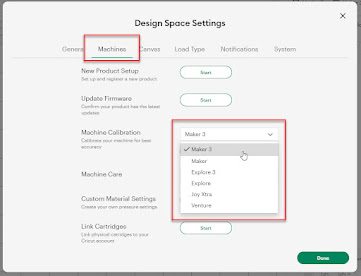







Comments
Post a Comment